Welcome to Part 5 of our ABAP on Cloud Development series! In the previous articles, we explored various technical aspects of RAP (RESTful ABAP Programming Model), including managed and unmanaged scenarios, custom logic, and backend service definitions.
In this part, we shift our focus from backend logic to the frontend experience—by implementing a Fiori application on top of the RAP model. With SAP’s cloud-first approach, delivering clean, intuitive, and responsive UIs through Fiori is a key skill for any ABAP developer working in the BTP environment.
This article will guide you through the steps to utilize your RAP BO OData V4 service, and generate a Fiori app using the SAP Fiori Elements framework, and run it within the SAP Business Application Studio (BAS).
Our focus here is purely on the configuration steps to launching the app, so you get a clear, end-to-end view of how backend logic connects to a Fiori UI.
Let’s dive in and bring your RAP business logic to life through a real Fiori application!
Implement a Fiori App :
Log into BTP Trial Account
https://account.hanatrial.ondemand.com/trial/#/home/trial

Go to SubAccount – trial. Click on security > Users

Assign Business_Application_Studio_Developer role


Now we need to create a Dev Space
- Goto service market place and search for SAP Business Application Studio and click Go to Application.
Before we proceed with our tutorial, we would like to give you an opportunity to join our ZAPYard’s learning community where we have more than 35 groups and more than 1850 real SAP Consultants interacting with each other daily. Only SAP topics and not BS. Else, they will be banned from the community without warning. 👇👇👇👇
If you want to be part of ZAPYard’s Discussion Community, please feel free to check the below Link. We Ask, Answer, Help and Learn Together. There are more than 35 groups from different topics like Generative AI, SAP Joule, CAPM, BTP, RAP, BPT, Fiori, iRPA, CAI, CPI, PI/PO, ABAP on HANA, SAPUI5, SAP Build, SAP Adobe Forms, ChatBots, SAC etc. Join any group of your interest and interact with our Community.
Join ZAPYard’s WhatsApp Community – Ask, Answer, Propose & Defend SAP Topics

- Click on do not show this message again and click OK.
- Click on Create Dev Space on Next page.

Select Type – SAP Fiori and provide a dev space name. Here we are giving Fiori.

It takes sometime to create the dev space and the status should turn into ‘Running’ state to be able to use it.

A Few Practical Nuggets to Keep in Mind :
- Some of the above functionality is available as part of the Enterprise Edition, so make sure you have the necessary authorizations in place. In case if you don’t have them yet? A quick check-in with your Basis consultant should do the trick.
- Save your cloud credits! Remember to stop the service when you’re not actively using it—no one likes an idle engine burning fuel.
- Want to supercharge your setup? You can include additional extensions during the SAP Fiori environment selection to tailor the dev space to your needs.
- Once your dev space is ready, simply click on its name to step right into your customized cloud cockpit.
- Finally, set your workspace by heading to Files and Folders—your development playground awaits!

- Go to BTP Trial Account, subaccount and find the API Endpoint.

- Copy the API EndPoint
- Switch to business application studio and find command palatte

- Search for CF: Login to Cloud Foundry and select it.
- Enter your API and credentials.

If the login is successful, you would see a message.
Select your Global Account and Cloud Foundry dev space. In trial account, your options should be limited to 1.

Now create a new project from available Templates.

Choose SAP Fiori Generator

- Start
- Select List Report View. Next
Note :
When working with the Enterprise Edition, a few setup steps are essential before diving in. You’ll likely need to create a destination and establish a connection to your ERP system—these must be in place for your services to show up in the environment.
Also, if you’re looking to access the API endpoint, don’t be surprised if you need a helping hand from your Basis or Security team—some configurations might be restricted behind the scenes.
Once everything is in place, simply enter your Data Source, System, and (based on your selections) the ABAP Environment name—your registered services should now appear and be ready to use.




After the app is created, deploy it.

After successful deployment, you have the app. Please note – making changes the RAP mostly does not require redeployment.
After the application is created, it needs to be assigned to catalog and role to get a tile.
In this part of our ABAP on Cloud series, we bridged the gap between backend logic and user interface by implementing a Fiori application using the RAP model and SAP Business Application Studio. This hands-on walkthrough has shown how to bring your RAP BO as an OData V4 service linked with Fiori Elements—empowering you to deliver clean, responsive, and cloud-optimized user experiences.
We hope this article added value to your learning journey. Got questions, feedback, or insights from your own implementation? We’d love to hear from you in the comments, your input not only helps us improve but also supports fellow developers on the same path.
Stay connected as we continue the series with more practical guidance and advanced techniques to elevate your SAP development skills on BTP. See you in Part 6!
Please follow our LinkedIn Page, LinkedIn Group , Facebook Page, Facebook Group, Twitter & Instagram.
Do not forget to SUBSCRIBE to our YouTube Channel for Free Courses and Unconventional Interesting Videos.


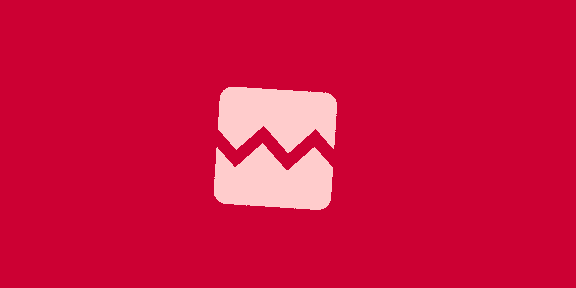






![한은, 기준금리 연 2.50% 동결...집값, 가계대출 불안에 인하 유보 [HK영상]](https://img.hankyung.com/photo/202507/ZN.41075682.1.jpg)


!["韓 떠나는 K애니 인재들… 정부·기업 과감한 지원 나서야"[만났습니다]②](https://spnimage.edaily.co.kr/images/Photo/files/NP/S/2025/07/PS25071800014.jpg)
![“로젠버그 차도가 없어, 복귀 불투명”…사실상 시즌아웃, 끝없는 키움 선발 고민 [SD 고척 브리핑]](https://dimg.donga.com/wps/SPORTS/IMAGE/2025/07/06/131945683.1.jpg)





 English (US) ·
English (US) ·