Learn how to record and manage defects in SAP Quality Management (SAP QM) to ensure seamless inspection and effective resolution of quality issues. During results recording in SAP QM, the quality inspector finds quite a few defects, and the need to record these defects becomes evident for subsequent action by either returning the defective material to the supplier or requesting replacement (or rework, in the case of in-house-produced material). You perform defects recording during results recording and usage decision. Once a usage decision for an inspection lot is made, you can no longer record defects. To record defects, use Transaction QF11 or use menu path Logistics > Quality Management > Quality Inspection > Defects > Record for Inspection Lot. On the initial screen that appears, enter inspection lot “10000000701” and report type “00000010”. Whenever a user enters the defects of an inspection lot, it’s mandatory for the user to choose the relevant report type. A report type denotes that when the user runs the corresponding defects reports in the system, the relevant information is available for display and analysis purposes. Several standard defect report types are available, or you can configure new report types to cater to any specific business processes. Some of the options available for report types are in several combinations of defect types, number of defects, defect locations, causes of defect, and activities for the QM user to perform on recording the defects. Press Enter, and the system offers three options through a popup to record the defect data at the inspection-lot level, operation level, or master inspection characteristic level. The defects recording at the inspection lot stipulates that the quality inspector found the defects in the entire inspection lot. At the operation level, it’s the specific operation or stage/phase in which the quality inspector found the defects. At the characteristics level, it’s the particular master inspection characteristic for which the quality inspector intends to record defects. You can also use Transaction QF21 for operation defect recording and Transaction QF31 for characteristics defect recording. Select the Inspection Lot radio button and then choose Continue, so that the screen shown in the following figure appears. To begin recording defects, first choose Defects from the top menu bar. In the popup that appears, choose the Code Group column, and press F4. A code group and its associated codes represents the logical grouping of different defect types available in a catalog. A few examples of different defect code groups and types of different defects in pumps are combined together in one code group, and all types of electrical defects are combined in one defect code group. All supplier-related defects, which the company normally observes or handles, are grouped together in one defect code group, and all the production-related defects on one machine or group of machines are combined into one defect code group. The quality inspector can enter the number of defects against each defect code. However, these defective quantities aren’t directly related to or integrated with the inspection lot quantity or goods receipt quantity. For this example, enter a Code group of “QM-E” and Code of “1” (Defect Type: Out of Specification). When the user selects a defect code, the system automatically assigns a defect class to it to categorize the nature of the defect. A defect class denotes the severity of the defect. Some of the defect classes are critical defect, major defect, and minor defect. These defect classes are available as standard options in the system, but you can also configure and make available new defect classes to meet your business needs. The user can also enter a short description for each defect code in the corresponding Description column, as well as a long text. When the necessary entries are made, the previously shown screen shows three defects along with other details such as the defect type, number of defects for each defect type, and defect class. Editor’s note: This post has been adapted from a section of the book Quality Management with SAP S/4HANA by Jawad Akhtar.


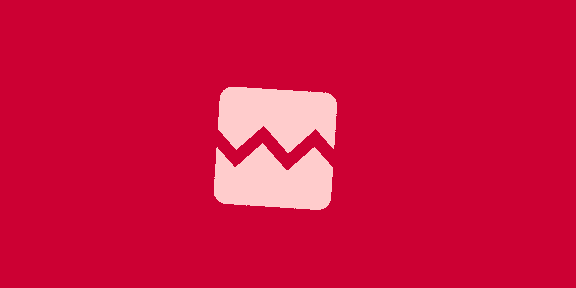



![1월 둘째 주, 마켓PRO 핫종목·주요 이슈 5분 완벽정리 [위클리 리뷰]](https://img.hankyung.com/photo/202501/99.34900612.1.jpg)
!["이러다, 다 죽어!"…'오징어게임2' 망하면 큰일 난다는데 [김소연의 엔터비즈]](https://img.hankyung.com/photo/202412/01.39034730.1.jpg)
!["근처 갈 만한 커피숍 알려줘"…'이 번호' 누르자 챗GPT가 받았다 [송영찬의 실밸포커스]](https://img.hankyung.com/photo/202412/01.38983952.1.jpg)

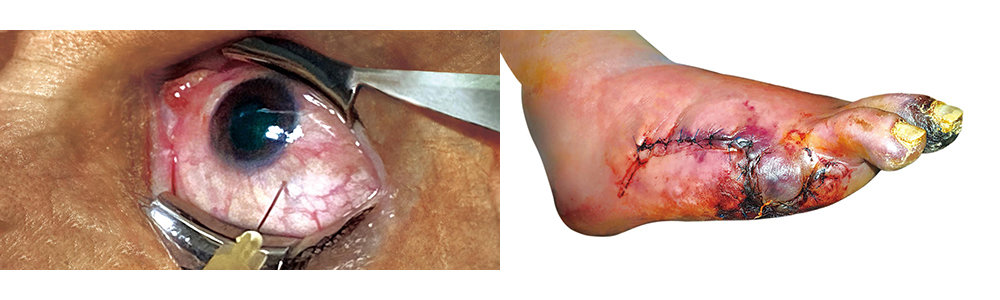


 English (US) ·
English (US) ·